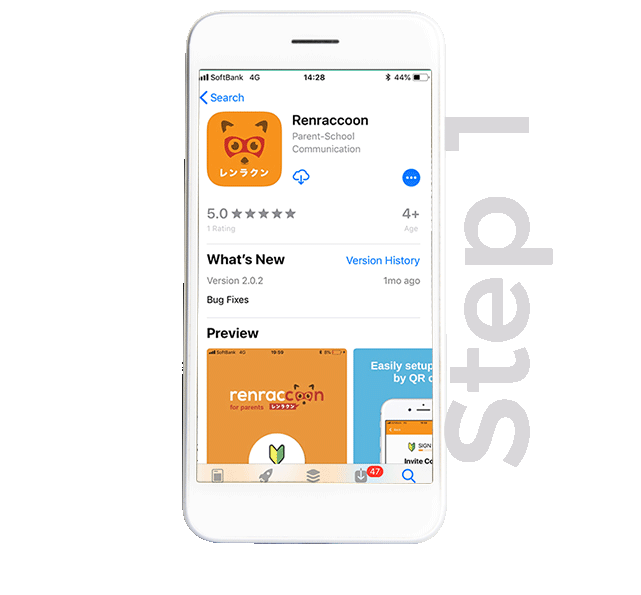Setting Up the Parents Mobile App
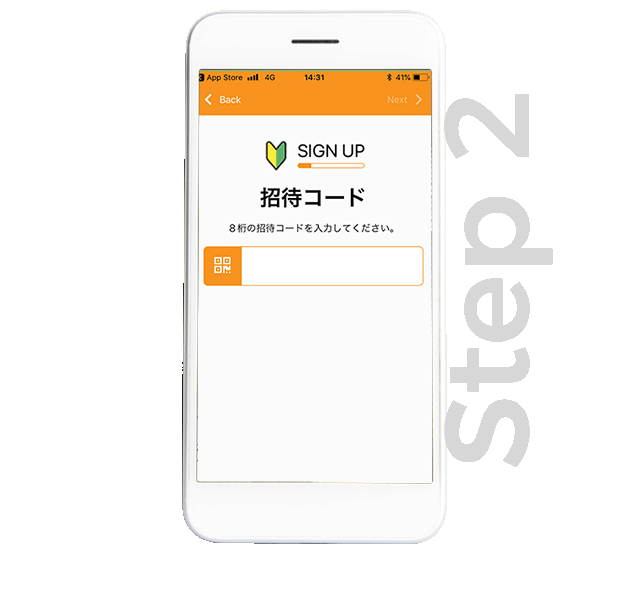
Get you QR invite code
Parents will have received a paper from their school or teacher which has a QR Invite Code and directions on it.
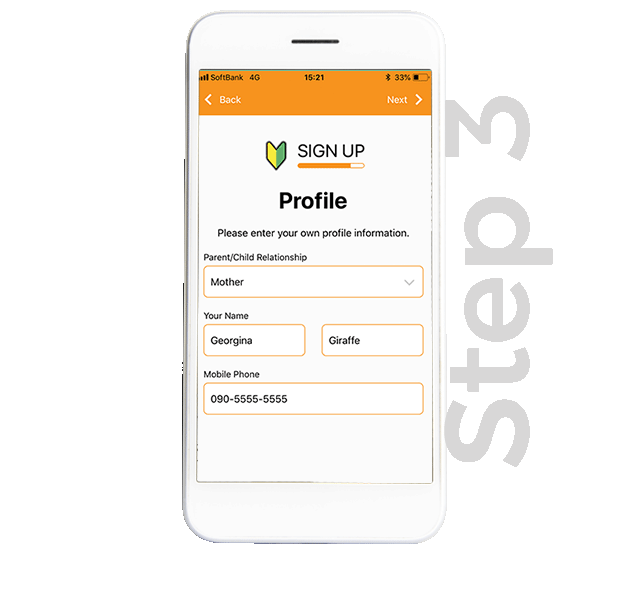
Register yourself
After downloading the app, click on “Register”
Enter the 8 digit invite code or click on the “Orange QR code button” and allow permission for Renraccoon to access your camera and read the QR code for you.
After the Invite Code is entered, click “Next”
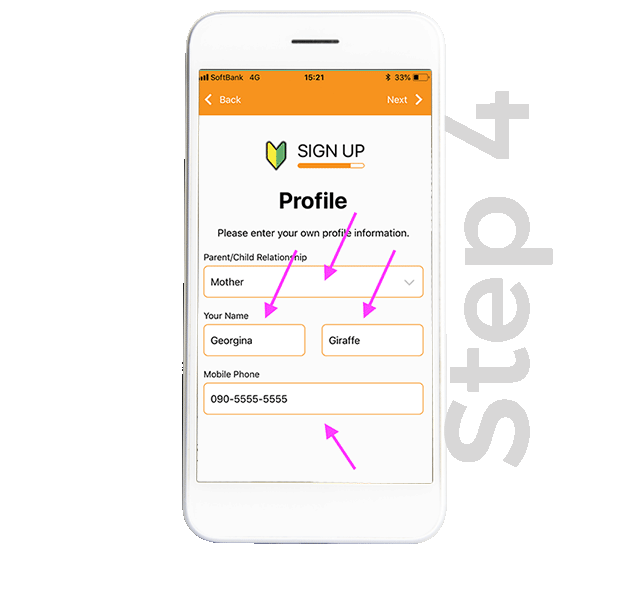
The app user enters their details
The app user enters their email address then, click “Next”
The app user enters their individual password then, click “Next”
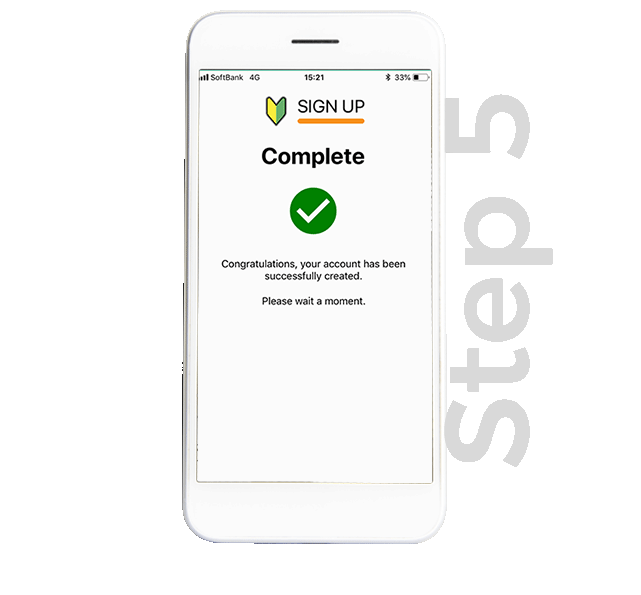
Receive a success message!
The app user enters their name, contact information and guardian type then, click “Next”
The app will do a final loading screen and parents will receive a success message!
Done! Happy School! Happy Life!
Frequent Questions
Do you have some questions ? Find answers in our FAQ.
- 1.
What to do if the app hangs at the account creation stage?
If the app hangs after creating the account and stays at a “Success” message, please close the app and reboot it. Upon opening the app again, the invite code will display for a moment and then you will be redirected to the home screen.
- 2.
Can a parent use the mobile app without having an Invite Code?
No it is not possible to use the parent app without the invite code. The invite code is a security feature built into Renraccoon to enable secure account creation between school and app user (parents).
- 3.
What should i do if i dont have a modern mobile phone?
If you do not have a modern mobile phone that can run Renraccoon, ask the teacher to register your email address to the students profile. You will then receive emails for all announcements being sent by the school.